where is utilities on my phone
If you’re asking, “where is utilities on my phone,” you’re not alone. The word “utilities” sounds technical, but it’s really just a label for essential apps and tools that help you manage your device. Most smartphones—like iPhones and Android phones—organize these tools into folders or sections to keep things tidy. Let’s break down how to find utilities, what apps usually count as utilities, and some tips for quick access.
What Are Utilities on a Phone?
Utilities refer to those basic tools that make your phone work better. These can include the calculator, calendar, clock, flashlight, voice recorder, file manager, and more. They often come pre-installed on your device.
These apps aren’t flashy, but you use them all the time. Knowing where to find them saves you frustration, especially if you need one in a hurry.
Finding Utilities on iPhone
On iPhones, Apple usually puts many of the utility apps into a single folder called “Utilities” or “Extras.” Here’s how to find it:
- Home Screen: Swipe left or right to look for a folder labeled “Utilities” or “Extras.” It might be on one of your home screens.
- App Library: Swipe all the way to the right on your home screens to reach the App Library. Apple automatically organizes apps here by category, including “Utilities.”
- Search: Swipe down on the home screen to reveal the search bar. Type the name of the utility app, like “Calculator” or “Voice Memos,” and it should appear.
If you deleted the folder or moved the apps around, each utility can be found individually by searching.
Finding Utilities on Android
Android phones vary depending on brand (Samsung, Google Pixel, etc.), but the method is similar:
- App Drawer: Swipe up from the home screen (or tap the app drawer icon) to see all installed apps. Look for a “Tools” or “Utilities” folder—manufacturers often create one by default.
- Search: At the top of the app drawer, you can usually search. Type in “Calculator,” “Files,” or “Clock.” The relevant utility app will show up.
- Customization: If you don’t see a utilities folder, you can create your own. Press and hold an app icon, drag it on top of another utility app, and a folder will be created.
Why Use Utilities?
Utilities help you handle small—but important—tasks quickly. Pros include saving time, boosting productivity, and keeping your phone organized. The downside? If you move or delete the default folder, tracking these apps down can be annoying.
Practical Tips
- Reorganize: If your utilities are scattered, make a new folder for quick access.
- Favorites: Place your most-used utility apps on the main home screen.
- Updates: Keep utilities updated—manufacturers often add new features or fix bugs.
Bottom Line
The answer to “where is utilities on my phone” depends on your device and how your home screens are set up. Check for a folder labeled “Utilities” or “Tools,” search for individual apps, or organize them in a way that suits you. These no-nonsense tools are always a tap away once you know where to look.

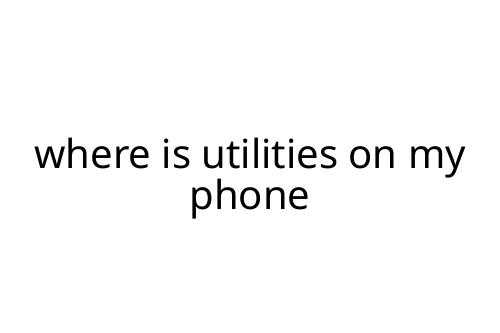
 Founder of Divine Glamour Trail, a platform that delivers the latest news and updates on hairstyle trends, beauty secrets, and skincare advice. With a passion for timeless fashion and a commitment to offering expert style guidance, Jeffreyon shares tips and insights that inspire readers to elevate their personal style. His platform blends modern trends with classic elegance, offering practical advice that empowers individuals to feel confident and look their best. Divine Glamour Trail has become a trusted source for anyone seeking to stay current in the world of fashion and beauty.
Founder of Divine Glamour Trail, a platform that delivers the latest news and updates on hairstyle trends, beauty secrets, and skincare advice. With a passion for timeless fashion and a commitment to offering expert style guidance, Jeffreyon shares tips and insights that inspire readers to elevate their personal style. His platform blends modern trends with classic elegance, offering practical advice that empowers individuals to feel confident and look their best. Divine Glamour Trail has become a trusted source for anyone seeking to stay current in the world of fashion and beauty.
