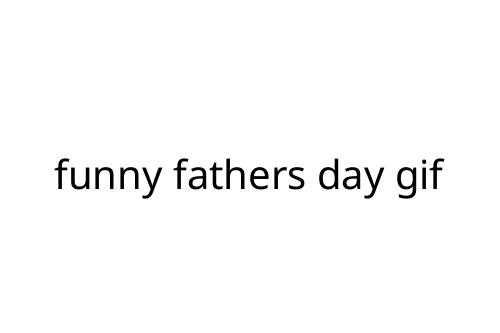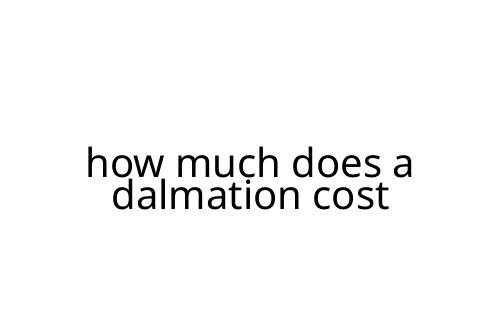where is my utilities folder
If you’ve ever wondered, “Where is my Utilities folder?” you’re not alone. Most Mac users eventually need to track down this folder—usually when they're looking for tools like Terminal, Disk Utility, or Activity Monitor. The Utilities folder is an important part of macOS, but it’s not as obvious as the Applications folder. Here’s a quick guide to help you locate it and understand what it contains.
Finding the Utilities Folder on a Mac
The Utilities folder lives inside your main Applications folder. Here’s how to find it:
- Open a Finder window.
- In the sidebar, click on “Applications.”
- Scroll down—look for a folder named “Utilities.”
- Double-click “Utilities” to open it.
That’s it. No searching through hidden files or using the Terminal. It’s a dedicated subfolder that sits quietly alongside your main apps.
For quicker access, you can use the Go menu in Finder:
- At the top of your screen, click “Go.”
- Select “Utilities” from the drop-down list.
This jumps you right to the folder, saving time.
What’s Inside the Utilities Folder?
The Utilities folder isn’t just a junk drawer. It contains macOS system utilities—apps that help with maintenance, troubleshooting, and advanced tasks. Common examples include:
- Activity Monitor: Check system performance and kill frozen apps.
- Terminal: Access the Unix command line.
- Disk Utility: Format, partition, and repair drives.
- System Information: Detailed hardware and software specs.
- Migration Assistant: Move data from another Mac or Windows PC.
- Console: View system logs.
You might find other tools too, depending on your macOS version.
Why Do You Need the Utilities Folder?
Most everyday users don’t open these apps often. But when you need them, they’re essential. For instance, Activity Monitor helps diagnose slowdowns, while Disk Utility can fix drive errors. Terminal is powerful for those who want more control. If you ever follow online tech support guides, many will point you to a specific tool in the Utilities folder.
Pros and Cons of the Utilities Folder
Pros:
- All essential system tools are in one place.
- Simple to find once you know where to look.
- Access tools for troubleshooting without third-party apps.
Cons:
- Out of sight, easier to forget about.
- Some tools are advanced, so misuse can cause confusion or issues.
- Windows users switching to Mac might not know this folder exists.
Tips for Using the Utilities Folder
- Pin it: Drag the Utilities folder to your Dock or Finder sidebar for faster access.
- Don’t delete: Avoid removing anything inside; these are system tools.
- Learn gradually: Explore one tool at a time. There’s no need to master everything at once.
In Summary
If you’re asking “where is my Utilities folder,” now you know it’s right inside Applications, filled with useful system tools. It’s not obvious at first, but it’s easy to find once you know the path. Take a few minutes to explore the folder, so when you need one of its tools, you’ll know exactly where to go.

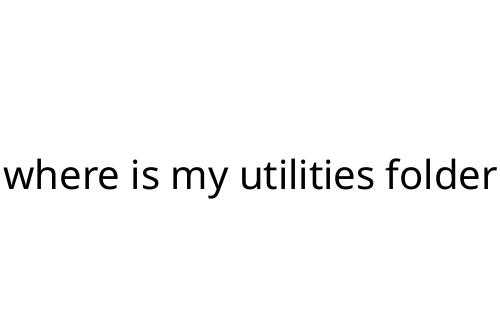
 Founder of Divine Glamour Trail, a platform that delivers the latest news and updates on hairstyle trends, beauty secrets, and skincare advice. With a passion for timeless fashion and a commitment to offering expert style guidance, Jeffreyon shares tips and insights that inspire readers to elevate their personal style. His platform blends modern trends with classic elegance, offering practical advice that empowers individuals to feel confident and look their best. Divine Glamour Trail has become a trusted source for anyone seeking to stay current in the world of fashion and beauty.
Founder of Divine Glamour Trail, a platform that delivers the latest news and updates on hairstyle trends, beauty secrets, and skincare advice. With a passion for timeless fashion and a commitment to offering expert style guidance, Jeffreyon shares tips and insights that inspire readers to elevate their personal style. His platform blends modern trends with classic elegance, offering practical advice that empowers individuals to feel confident and look their best. Divine Glamour Trail has become a trusted source for anyone seeking to stay current in the world of fashion and beauty.